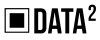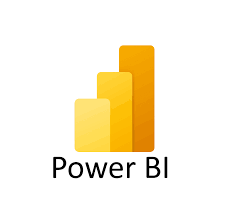
Power BI Mastery
Instructor
Ashish Ranjan
Reviews
Instructor
Pooja Singh
Reviews
Course Overview
Week 1
- Describe the Power BI ecosystem
- Define Power BI and its relationship with Excel
- Discuss the Power BI suite of products
- Describe how the Power BI products integrate
- Explain the typical analytics process flow
- Differentiate between the various data sources
- Connect Power BI to a data source
- Clean and transform data to ensure data quality
- Load the data to the Power BI Data Model U
Week 2
- Differentiate between the various data sources
- Connect Power BI to a data source
- Clean and transform data to ensure data quality
- Load the data to the Power BI
Week 3
CREATING POWER BI REPORTS
- AUTO FILTERS
- Report Design with Legacy & .DAT Files
- Report Design with Databse Tables
- Understanding Power BI Report Designer
- Report Canvas, Report Pages: Creation, Renames Report Visuals, Fields and UI Options
- Experimenting Visual Interactions, Advantages Reports with Multiple Pages and Advantages Pages with Multiple Visualizations.
- Data Access PUBLISH Options and Report Verification in Cloud “GET DATA” Options and Report Fields, Filters
- Report View Options: Full, Fit Page, Width Scale
- Report Design using Databases & Queries
- Query Settings and Data Preloads
- Navigation Options and Report Refresh
- Stacked bar chart, Stacked column chart
- Clustered bar chart, Clustered column chart
- Adding Report Titles. Report Format Options
- Focus Mode, Explore and Export Settings
Week 4
REPORT VISUALIZATIONS and PROPERTIES
- Power BI Design: Canvas, Visualizations and Fileds
- Import Data Options with Power BI Model, Advantages
- Direct Query Options and Real-time (LIVE) Data Access
- Data Fields and Filters with Visualizations
- Visualization Filters, Page Filters, Report Filters
- Conditional Filters and Clearing. Testing Sets
- Creating Customised Tables with Power BI Editor
- General Properties, Sizing, Dimensions, and Positions
- Alternate Text and Tiles. Header (Column, Row) Properties
- Grid Properties (Vertical, Horizontal) and Styles
- Table Styles & Alternate Row Colors – Static, Dynamic
- Sparse, Flashy Rows, Condensed Table Reports. Focus Mode
- Totals Computations, Background. Boders Properties
- Column Headers, Column Formatting, Value Properties
- Conditional Formatting Options – Color Scale
- Page Level Filters and Report Level Filters
- Visual-Level Filters and Format Options
- Report Fields, Formats and Analytics
- Page-Level Filters and Column Formatting, Filters
- Background Properties, Borders and Lock Aspect
Week 5
CHART AND MAP REPORT PROPERTIES
- Chart report types and properties
- stacked bar chart, stacked column chart
- clustered bar chart, clustered column chart
- line charts, area charts, stacked area charts
- line and stacked row charts
- line and stacked column charts
- waterfall chart, scatter chart, pie chart
- Field Properties: Axis, Legend, Value, Tooltip
- Field Properties: Color Saturation, Filters Types
- Formats: Legend, Axis, Data Labels, Plot Area
- Data Labels: Visibility, Color and Display Units
- Data Labels: Precision, Position, Text Options
- Analytics: Constant Line, Position, Labels
Week 6
HIERARCHIES and DRILLDOWN REPORTS
- Hierarchies and Drilldown Options
- Hierarchy Levels and Drill Modes – Usage
- Drill-thru Options with Tree Map and Pie Chart
- Higher Levels and Next Level Navigation Options
- Aggregates with Bottom/Up Navigations. Rules
- Multi Field Aggregations and Hierarchies in Power BI
- DRILLDOWN, SHOWNEXTLEVEL, EXPANDTONEXTLEVEL SEE DATA and SEE RECORDS Options
Week7
POWER QUERY & M LANGUAGE
- Understanding Power Query Editor – Options
- Power BI Interface and Query / Dataset Edits
- Working with Empty Tables and Load / Edits
- Empty Table Names and Header Row Promotions
- Undo Headers Options. Blank Columns Detection
- Data Imports and Query Marking in Query Editor
- JSON Files & Binary Formats with Power Query
- JavaScript Object Notation – Usage with M Lang.
- Applied Steps and Usage Options. Revert Options
- creating Query Groups and Query References. Usage
- Query Rename, Load Enable and Data Refresh Options
- Combine Queries – Merge Join and Anti-Join Options
- Combine Queries – Union and Union All as New Dataset
- M Language : NestedJoin and JoinKind Functions
- REPLACE, REMOVE ROWS, REMOVE COL, BLANK – M Lang
- Column Splits and FilledUp / FilledDown Options
- Query Hide and Change Type Options. Code Generation
Week 8
DAX EXPRESSIONS
- YTD, QTD, MTD Calculations with DAX
- DAX Calculations and Measures
- Using TOPN, RANKX, RANK.EQ
- Computations using STDEV & VAR
- SAMPLE Function, COUNTALL, ISERROR
- ISTEXT, DATEFORMAT, TIMEFORMAT
- Time Intelligence Functions with DAX
- Data Analysis Expressions and Functions
- DATESYTD, DATESQTD, DATESMTD
- ENDOFYEAR, END OF QUARTER, END OF MONTH
- FIRSTDATE, LASTDATE, DATESBETWEEN
- CLOSING BALANCE YEAR
Week 9
POWER BI CLOUD OPERATIONS
- Report Publish Options and Verifications
- Working with Power BI Cloud Interface & Options
- Navigation Paths with “My Workspace” Screens
- FILE, VIEW, EDIT REPORTS, ACCESS, DRILLDOWN
- Saving Reports into pdf, pptx, etc. Report Embed
- Report Rendering and EDIT, SAVE, Print Options
- Report PIN and individual Visual PIN Options
- Create and Use Dashboards. Menu Options